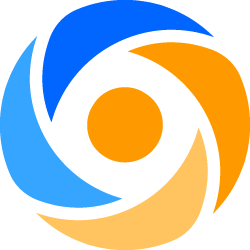
Clearing a Paper Jam
Very often a 13.1 Paper Jam Message will appear, instructing the user to check Tray 2 or to check under the toner cartridge. Upon thoroughly checking the printer there is no paper jam to be found anywhere.
Why is there a jam message?
Keep in mind that upon leaving the paper tray, the leading edge of the paper is expected to reach its first sensor, but what if the paper never even left the tray? A mal-adjusted or improperly loaded tray can be the culprit.
SOLUTION
A M Exclusive Business Machines, Inc.
79-63 77th Avenue, Glendale, NY 11385
1-800-FIXES-ME (1-800-349-3763)
1-718-845-2828