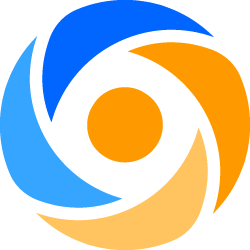
SOURCE: HP Support Center
In HP LaserJet Printers and Color Laserjet Printers, there are few direct ports available for printing other than the Network port. They are USB ports and in some older printer, Parallel port is also available.
Some customers want to restrict the usage of these USB and Parallel ports in the printer. They want that feature to be disabled and only want to use the Network port for printing.
It is possible to disable the USB ports and Parallel ports in the printers.
DETAILS
USB port and Parallel ports are considered as direct ports in the Laserjet and Color Laserjet printers. These ports can be disabled by using EWS of the printer. The path to disable the direct port by EWS is as given below.
Enter Printer’s IP address in the Browser. i.e. http://10.10.10.10
For LJ and CLJ series:
1. Under EWS,Select Settings, Security, Under "Direct Connect Ports (USB/IEEE 1284)"
2. Check the Box Disable Direct Connect Ports (as shown below)
Disabling these ports will allow users to print only through a network connection.
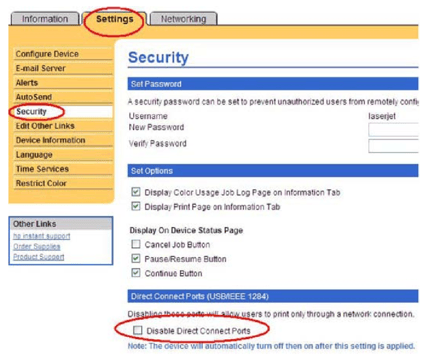
For CM and CP series:
1. This option is available under EWS, Settings, Security, Device Security Settings, Click Configure.
2. Under Direct Ports (USB/IEEE 1284) check the Box Disable Direct Connect Ports (as shown below)
Disabling these ports will allow users to print only through a network connection.
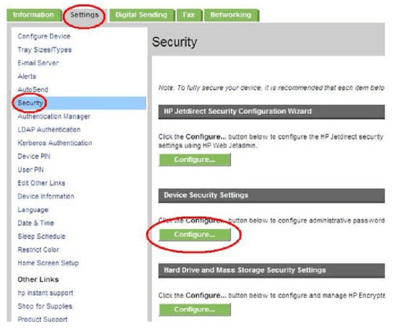
Under Device Security Settings, Click Configure and select the below option.
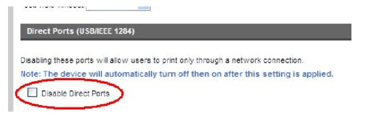
A M Exclusive Business Machines, Inc.
79-63 77th Avenue, Glendale, NY 11385
1-800-FIXES-ME (1-800-349-3763)
1-718-845-2828