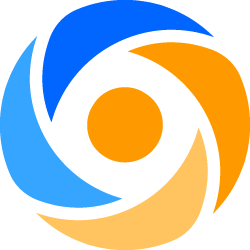
In general, slow printing on your HP LaserJet printer points to a network/settings problem rather than a printer problem. The typical culprits are found in your energy savings settings, printer queue, printer driver, or network settings:
PRINTER ENERGY SAVING SETTINGS
When you get a new HP LaserJet Printer, it will be configured with default energy saver settings. If you are not sending print jobs to the machine all the time, it will go to 'sleep' after a certain amount of time. When you send a job to a printer when it is in 'sleep' mode, it adds a minute or so to the printing time. You should try to adjust the sleep time so that the printer wakes up automatically at the start of the work day, and doesn't go to sleep until the end of the work day.
PRINTER QUEUE ISSUES
Depending on the network setup print queues might be on each pc, or centralized on a server. If they are on each PC you will have to check them all to ensure a malformed print job isn’t causing issues.
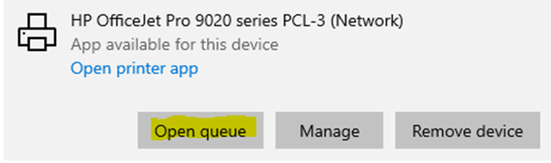
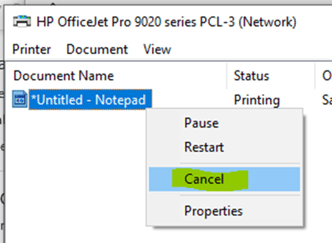
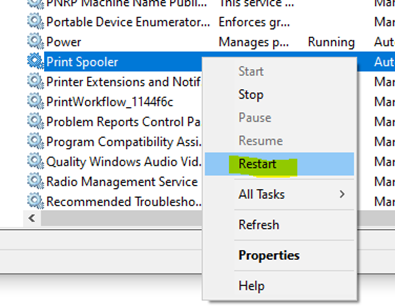
DRIVER ISSUES
Incorrect driver version / settings can affect the performance of the printer.
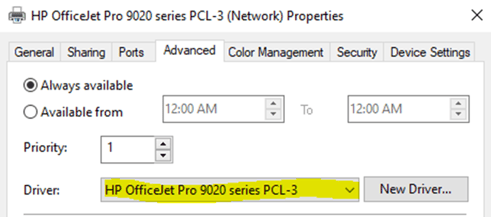
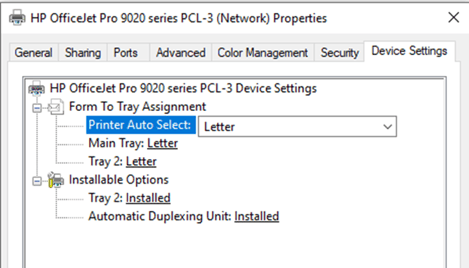
NETWORK SETTING ISSUES:
Verify the network connection to the printer. Very often, misconfigured network settings on the printer will cause delays in printing. Ensure you have the correct IP, Subnet, Gateway and DNS information for your network.
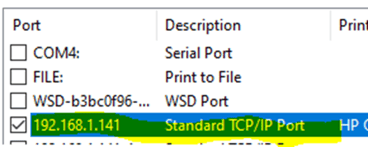
A M Exclusive Business Machines, Inc.
79-63 77th Avenue, Glendale, NY 11385
1-800-FIXES-ME (1-800-349-3763)
1-718-845-2828